
LEGO blocks offer kids endless possibilities to create, learn, and have fun. LEGO Mindstorms Robot Inventor is the latest robotic toy by LEGO, does it meet the expectation? I decided to find out.
LEGO Mindstorms Robot Inventor features a programmable control hub, precision motors, color and distance sensor, mobile programming app, and sample codes for kids to play and modify. It provides unlimited potential for kids to develop creativity, learn to code, and acquire STEM skills.
If you are a robotic lover or looking for robotic toys to teach kids STEM skills and coding, you have come to the right place. In this article, I will give you a detailed review of the LEGO Mindstorms Robot Inventor and how it can be a great educational tool.
Brief Introduction of LEGO Mindstorms 51515 Robot Inventor
LEGO Mindstorms 51515 Robot Inventor is the successor of the highly successful Mindstorms EV3 robot. After a long 7-year wait, 51515 is redesigned with 5 unique robot creations, enhanced electrical components, and improved programming environments.
LEGO bricks are well-known for their compatibility, precision, and consistency. The introduction of LEGO robotic toys brings the simple blocks building game to another level.
Launched in October 2020, Robot Inventor 51515 features 5 unique designs. It combines engaging robotic toys with highly flexible and educational LEGO block building.
Robot Inventor 51515 is a great collection for robotic lovers and an excellent educational tool for teachers and parents.
LEGO Mindstorms Robot Inventor Package Information
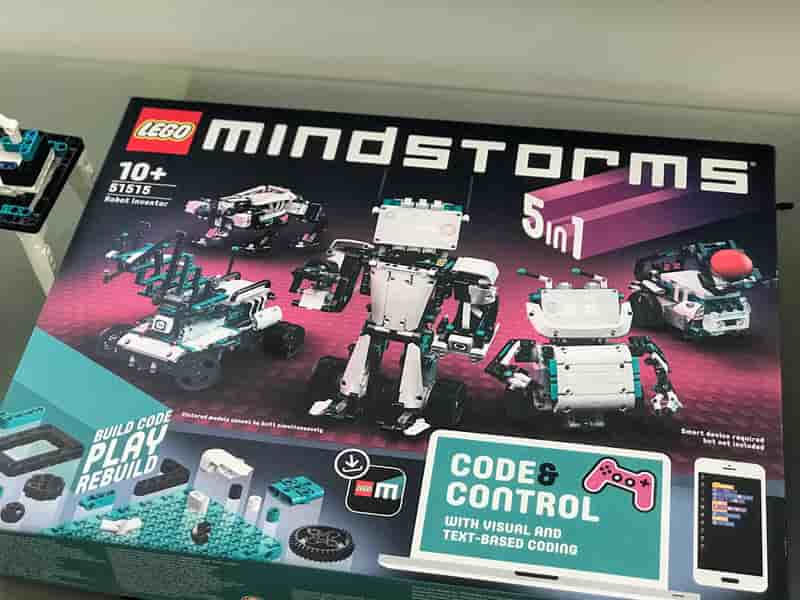
Let’s get started by taking a quick look at what is inside LEGO Mindstorms Robot Inventor set.
949 pieces of LEGO building bricks

The 51515 Robot Inventor set comes with almost a thousand LEGO bricks. You can choose to build the robot by following the instructions. Or you can design and create your own robot with this big number of LEGO bricks.
Free downloadable Robot Inventor Apps for Windows, Android, Mac, and iOS
The Robot Inventor set does not come with printed building instructions. Instead, the building instructions are available in the FREE Robot Inventor App.
I thought this is a good arrangement. To make the robotic experience more fun and educational, there are 50+ further activities you can build and play with the robots.
The digital version provides short video clips and Scratch code for each activity. It makes it easy to follow and learn. More on the Robot Inventor App in the latter part of this review.
Intelligent Control Hub

Control Hub is the core component of a Mindstorms robot. It is the brain of your robot. All programs are stored in the control hub. It can store up to 20 programs.
Here is some main features of the Intelligent Control Hub:
- Bluetooth Connectivity
- USB connectivity
- 20 memory slots for custom programs
- 5×5 LED screen
- 6-axis gyro
- Speaker
- Rechargeable battery
The control hub features USB and Bluetooth connections. You can connect to computers, mobile devices, or game controllers.

Mindstorms Robot Inventor set comes with a 2100 mAh rechargeable Li-ION battery. The battery is detachable from the control hub, and it can be charged with a computer via USB cable.
High precision motors, distance sensor, and color sensor
The robot set comes with 4 precision motors, 1 distance sensor, and a color sensor.
Motors:

You can control the position, speed, power, and degree of the motors via the Robot Inventor app. These values are programmable via Scratch or Python. For example, you can control which motor to run, for how long, or how far it should run, etc.
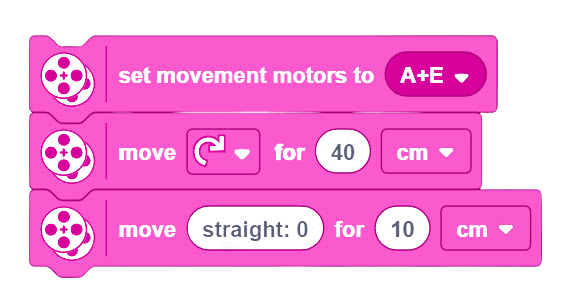
Light and Color Sensors
The light and color sensors can detect 8 different colors or the percentage of reflected light. These two characteristics can be controlled via scratch programming blocks.

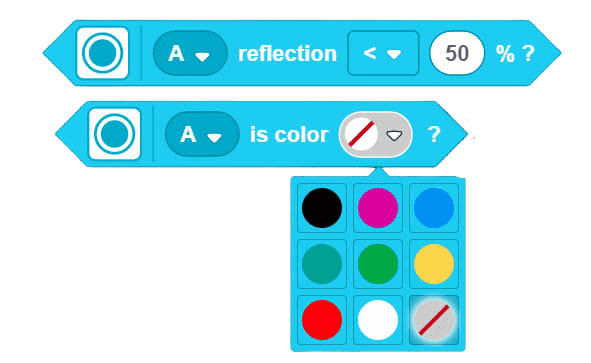
Distance Sensor
The distance sensor utilizes ultrasonic to determine the distance between 4cm to 200 cm. This is an upgrade from the infra-rend sensors of the EV3 set. Similar to the color sensor, we can control the distance sensor through the premade Scratch blocks.

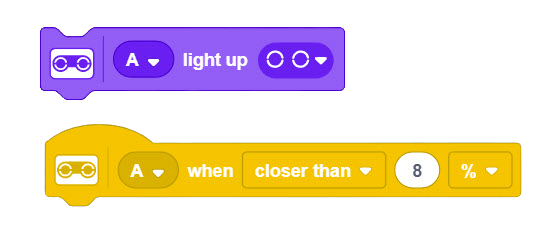
Pros & Cons of LEGO Mindstorms Robot Inventor
Pros
- The Mindstorms Robot Inventor set is compatible with LEGO bricks. This makes the robot set expandable.
- Integration of Scratch and Python programming makes Mindstorms Robot Inventor an excellent programming teaching tool.
- Easy-to-install rechargeable Li-ION battery
- Robot Inventor App comes with building instructions and 50+ further activities
- Progressive and step-by-step building instructions. Robots are built in multiple stages. The instructions guide you to start building basic robots to advanced and complex robots through further activities.
- Many premade Scratch blocks to control motors and sensors. This made learning to code and controlling the robot fun and easy.
Cons
- Lack of explanations of the technical specifications behind electrical components.
- It is an expensive toy. It costs around AUD 430. But the quality of the product fully justified the price tag.
LEGO Mindstorms Robot Inventor App overview
There are no printed building instructions included in the box. The building instructions are part of the LEGO Mindstorms Robot Inventor App. In this section, I want to show you the details of the app and how to use it.
What’s inside the Robot Inventor App? And what can you do with it?
Select a pre-designed robot
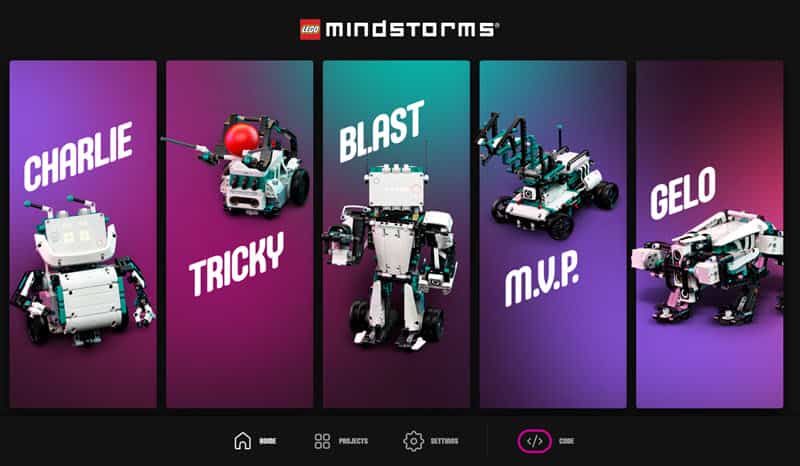
On the home screen, you can find the building instructions of the 5 pre-designed Mindstorms robots Charlie, Tricky, Blast, M.VP, and Gelo.
Let’s explore the Robot Inventor App by using Charlie as an example.
Select Building Instructions

The building instruction starts from building simple components and progressively guiding you to build a complete, complex robot.
Watch Preview Video
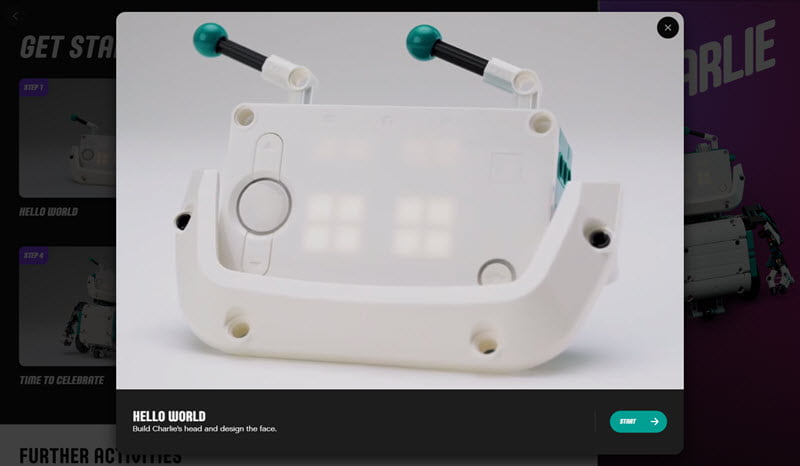
At the start of every building instruction, you are shown a short video clip of the robot that you are going to build.
The building instruction is the standard LEGO instruction that is easy to follow.
Follow Building Instruction
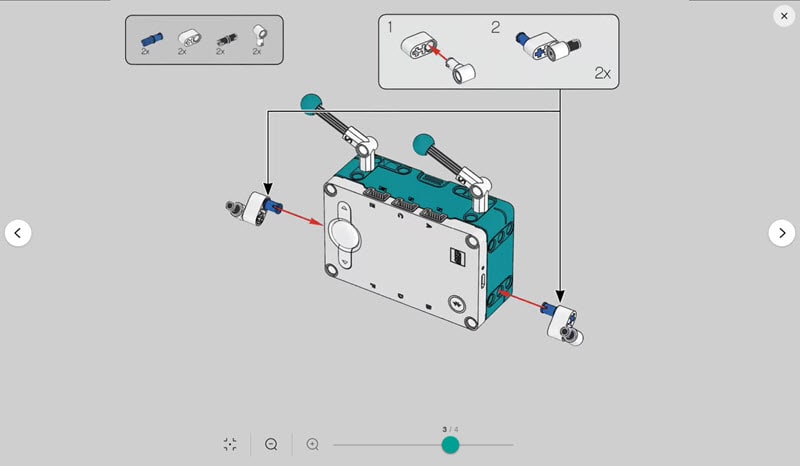
In the Robot Inventor App, you can find building instructions of the 5 pre-designed robots as well as the instructions of further activies. Similar to the traditional LEGO instructions, Mindstorms building instructions are concise and easy-to-follow.
The next step after completing the building is to connect the Robot Inventor App with the Control Hub of your robot. You can choose to connect via USB or Bluetooth.
Connection Robot Inventor App with Control Hub
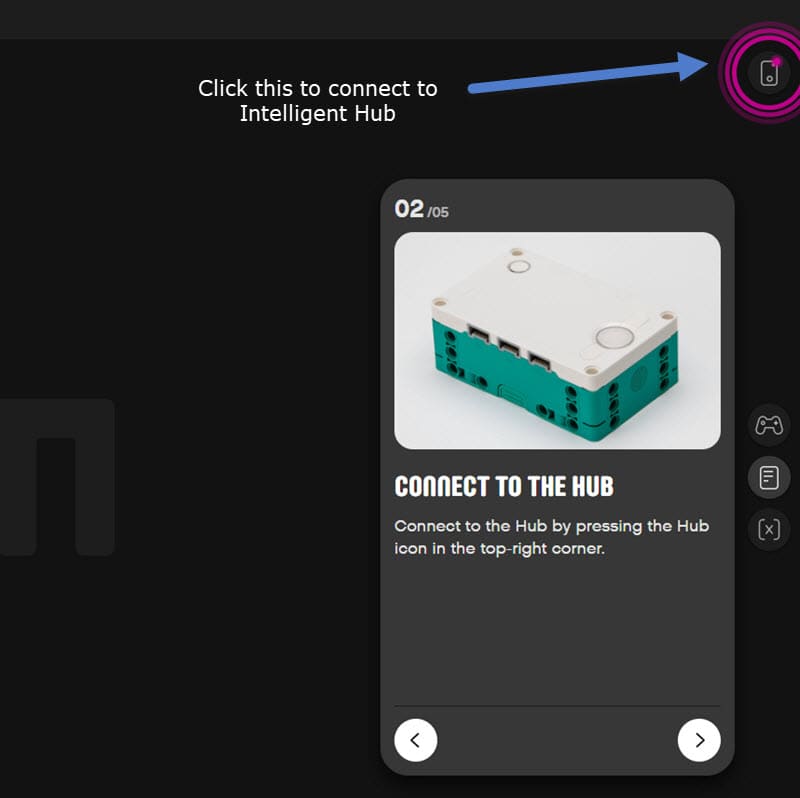
Once you have connected the Robot Inventor app with your robot, that’s when the fun starts.
The Robot Inventor App provides a built-in Scratch programming environment. You can choose to run the pre-made programs by LEGO, modify them, or start a new program.
This is my favorite part of the Mindstorms Robot set, it is an excellent tool to encourage kids to start learning to code. Nothing is more engaging than watching robot actions according to your program.
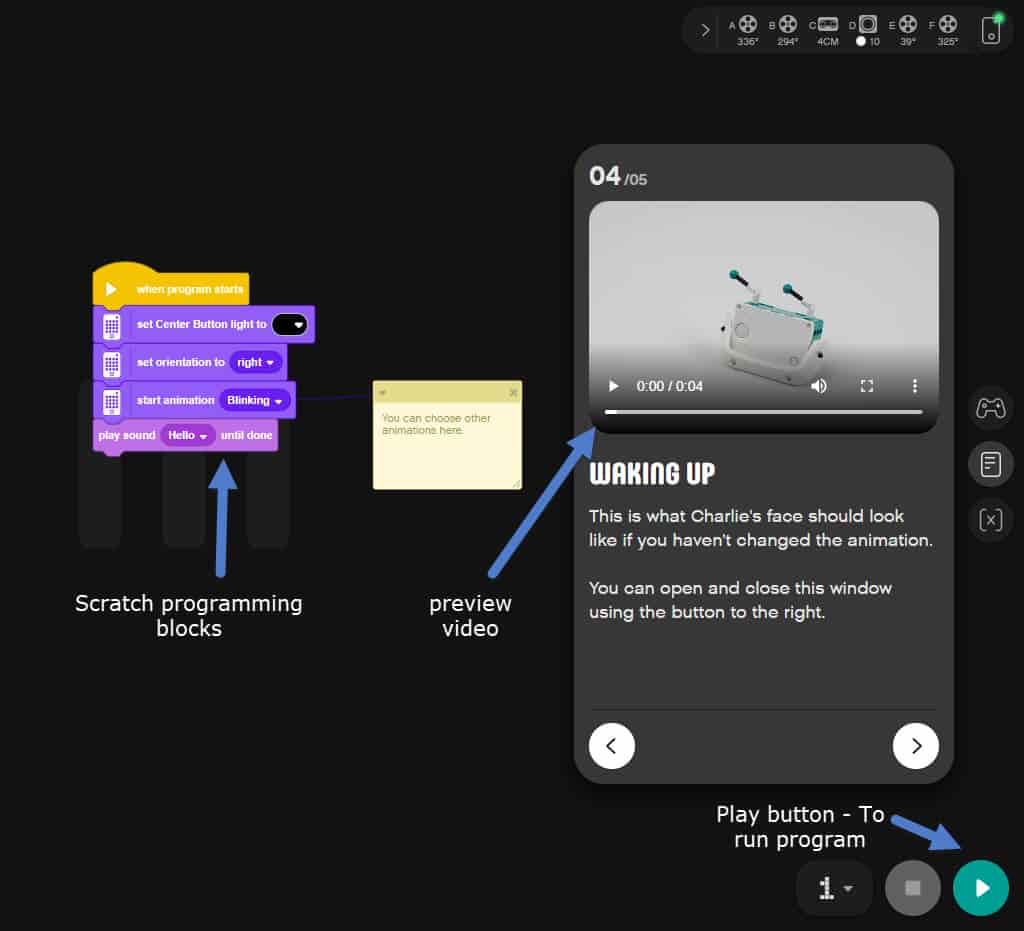
To make your robotic experience even better, the Robot Inventor app offers 50+ further activities. All the further activities come with building instructions and pre-coded Scratch programs.
Further Activities
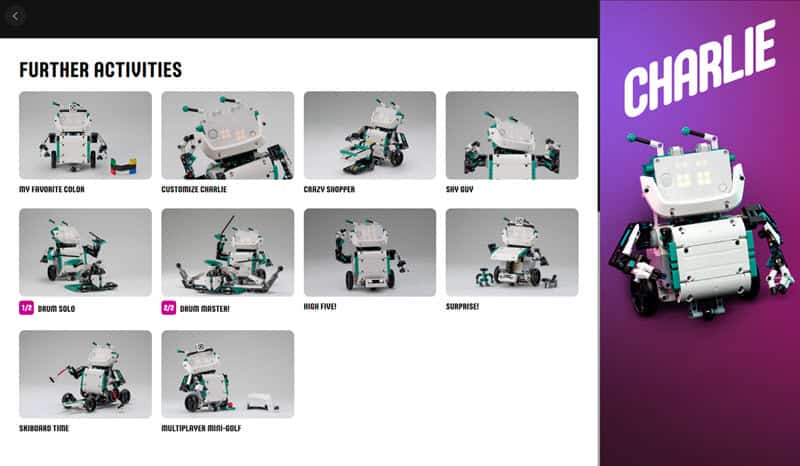
In addition to the out-of-the-box activities, you can choose to create your custom project for the 5 Mindstorms robots, or your own robots. To create a project you start by clicking on the “Projects” Button on the home screen.
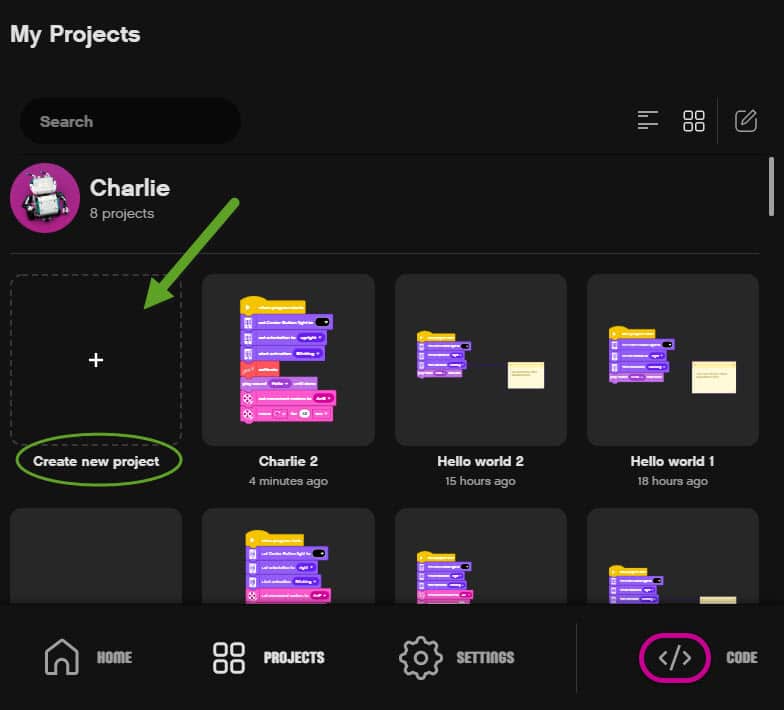
When you create a new project for one of the Mindstorms robots, the Robot Inventor App will preload some essential coding blocks for the robot for you to get started with.
For example, here are the preloaded coding blocks for Charlie. You can start by adding more movements, controls, or sensors according to your design.
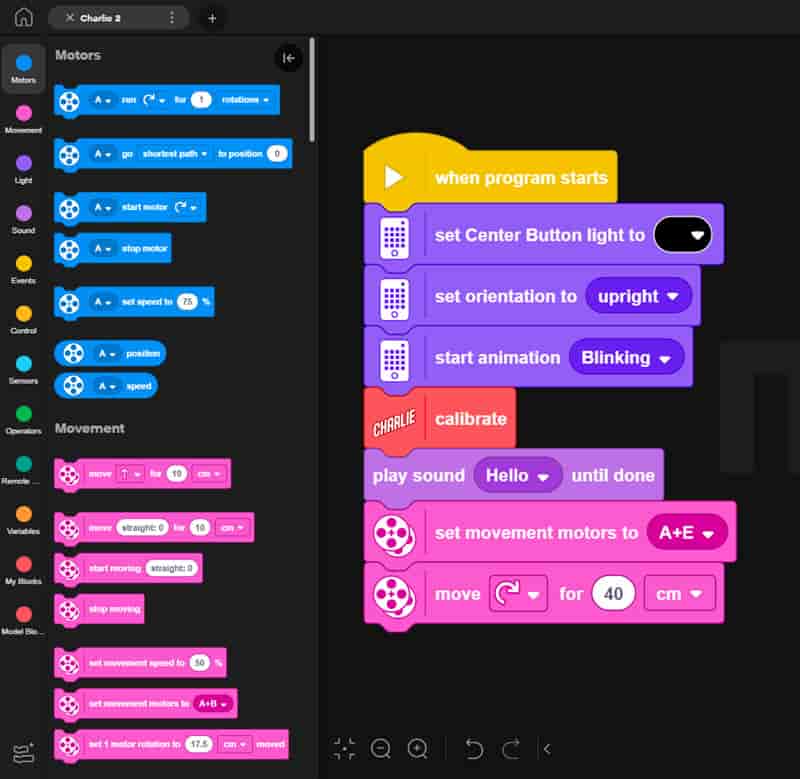
Modifying the pre-design programs or creating custom projects are an excellent way to learn programming. In the following section, I want to show you how we can learn to code with LEGO Mindstorms Robot Inventor.
Learning to Code with LEGO Mindstorms Robot Inventor
One of the main features of LEGO Mindstorms Robot Inventor is the programming capability. With the LEGO Mindstorms Robot Inventor App, you can code and control the robot with Scratch-based programming language and Python programming language.
LEGO Mindstorms Robot Inventor App is available for Windows 10, and all iOS devices like iPad, iPhone, and Mac.
Scratch is a block-based programming language. It allows kids to create programs by dragging and dropping coding blocks without worrying about the complex syntax. It is the perfect programming language for first-time coders.
How to start Scratch programming in the Mindstorms Robot Inventor App
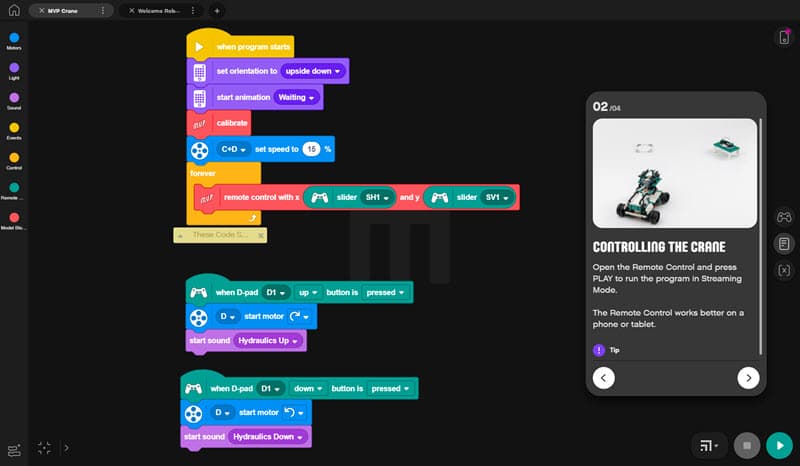
Scratch is the default programming language of the robot inventor app. There is no special setting to start coding in Scratch.
Below are the steps to start coding the Mindstorms robot with Scratch coding blocks:
- To use the LEGO pre-made programs, choose one of the robots from the main screen. For each selection, there are detailed, step-by-step instructions from assembling the robot to controlling the robot with LEGO pre-made programs.
- To start your custom program, click on the “</> CODE” option. This option will bring you into a blank Scratch coding environment. This is where you can start building your custom Scratch Program.
- You can find the collections of blocks like Motors, Movement, Light, Sensors, Sound, and Events, etc at the left sidebar.
- When you are ready, you can download your program into the control hub. There are 20 memory slots in Mindstorms Robot Control Hub. Click on the Play Button (the triangle) to execute the program.
- You can also choose the Streaming mode. With Streaming mode, you maintain an active connection between your device (iPhone, iPad, or computer) and the robot without downloading the program to the control hub. This connection mode is perfect for modifying and debugging your program.
How to start Python Programming in the Mindstorms Robot Inventor App
For advanced coders, the Robot Inventor App offers a coding environment where you can code with text-based Python programming language. The Robot Inventor App knowledgebase offers Python translation of Scratch blocks.
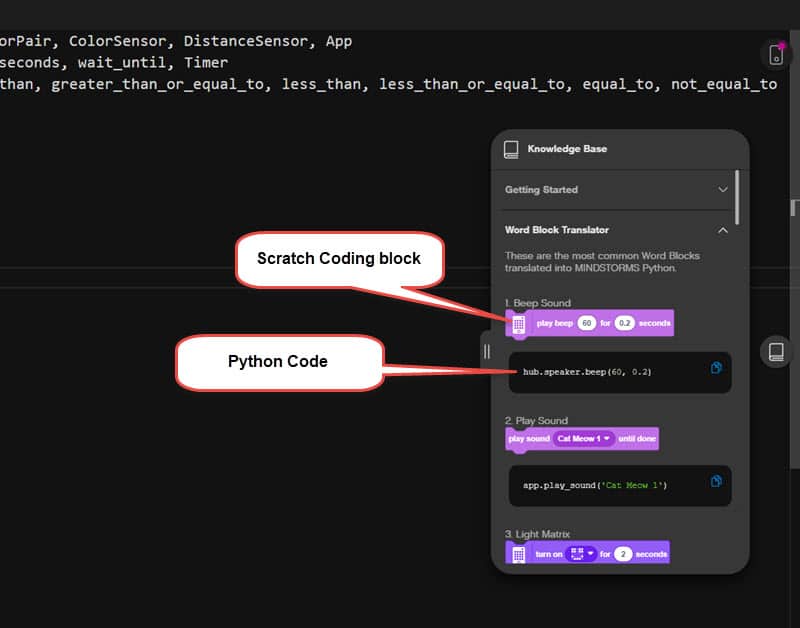
Currently, Python programming for Mindstorms Robot Inventor is in the beta phase. There is no Python version of the preloaded Scratch programs. But that is not a show stopper.
From my testing, the python programming interface in the Robot Inventor app is fully functional. You can start python programming for your robot by creating a new project.
LEGO Mindstorms Robot Inventor vs Mindstorms EV3
Mindstorms EV3 is officially retired from LEGO’s product line. However, you might still be able to find it on Amazon.
Here is a quick comparison of the out-of-the-box features of Mindstorms EV3 and Mindstorms Robot Inventor.
| Features | Mindstorms EV3 | Mindstorms Robot Inventor |
|---|---|---|
| Product Status | Retired | Available |
| Pre-designed Robots | 5 | 5 |
| Coding Environment | EV3 Programmer App with icon-based coding | Robot Inventor App with Scratch and Python Programming |
| Software Platforms | PC and Mac | Windows, iOS, Android, and macOS |
| Remote Control | Infrared Remote Control | Robot Inventor App via Bluetooth Connection |
| Number of Bricks | 601 pieces | 949 pieces |
| Number of Motors | 3 servo motors | 4 precision motors |
| Battery Types | AAA (not included) | Rechargeable Li-ION battery |
| Memory | Micro SD card | 20 memory slots on the control hub |
A showcase of LEGO Mindstorms Robot Inventor
This review would not be complete without showcasing Mindstorms Robots.
Out of the box, LEGO Mindstorms Robot Inventor comes with 5 designs. With the digital instructions, you can build 5 unique and motorized robots.
It has been great fun building these robots with my 11-year-old, and code activities for the robots. At the time of writing this review, we have completed building and coding for Charlie and MVP.
Let’s look at each of them.
Charlie
The building instruction of Charlie consists of 4 steps.

The first step is to build the control hub, which is the face of Charlie. We will learn to program the control hub to display different expressions and say “Hello”.
Step 2 is to build charlie’s body and program charlie to spin.
Step 3 is to build Charlie’s arms and program them to greet you.
Step 4 is to complete the building of Charlie and set it to dance.
Here is the short clip of Charlie’s celebration dance.
MVP Buggy
The second robot I want to show you is The MVP Buggy.

The MVP Buggy would be young kids’ favorite. We are building a remote-controlled Buggy with our phone or tablet as a remote control.
There are only 2 steps to build this robot:
- Step 1: Build and program the buggy to drive
- Step 2: Step Remote Control for the buggy.
We also continue with one of the further activities and convert the Buggy into MVP Crane.

LEGO Mindstorms Robot Inventor Review – Wrap up
LEGO Mindstorms Robot Inventor is a big step up from the predecessor Mindstorms EV3.
The Robot Inventor set offers you 5 unique robots, an improved control hub, and a better programming environment for new and experienced coders. I have witnessed Mindstorms robots make coding an engaging and fun experience for kids.
It is not the cheapest robotic toy on the market, but for the value it offers, it is worth it. I am happy to recommend LEGO Mindstorms Robot Inventors 51515 to you.

